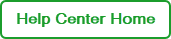Linking Your Instruments
Use the following instructions to link an instrument to your BR.io account. Before you begin, ensure that you have the following:
| ● | Internet connection to the instrument (via Ethernet or wireless) |
| ● | User account on the instrument |
| ● | User account in BR.io |
To link the instrument to BR.io
| 1. | On the instrument touch screen, tap your user ID to open the keyboard, and then enter your password to sign in. |
| 2. | From the Home screen, tap Tools, and then tap User Profile. |
The User Profile screen appears.
| 3. | In the BR.io Account tile, tap the down arrow on the right, and then tap Link. |
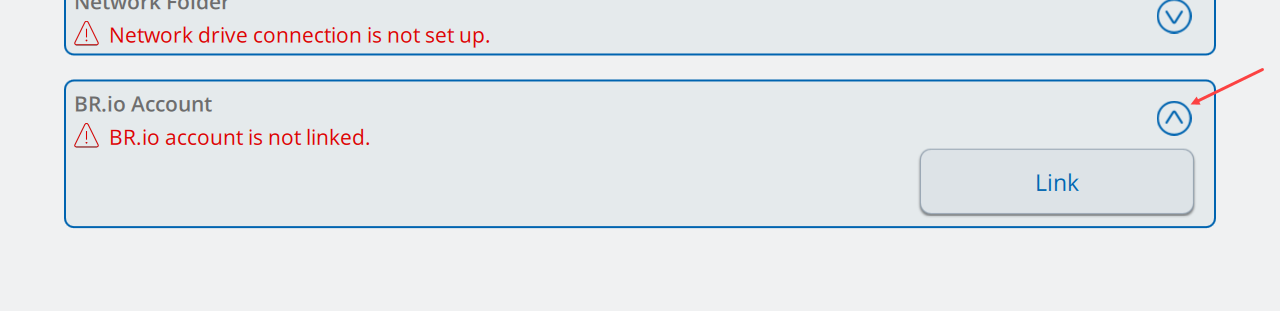
| 4. | Enter the email address for your BR.io account and then tap Connect. |
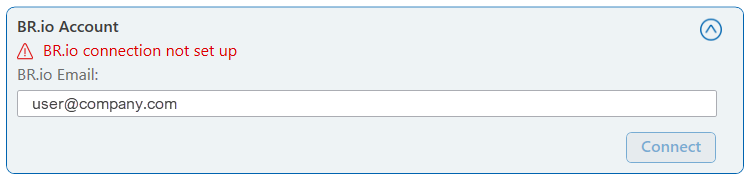
When the BR.io Password screen opens, enter the password for your BR.io account and then tap OK.
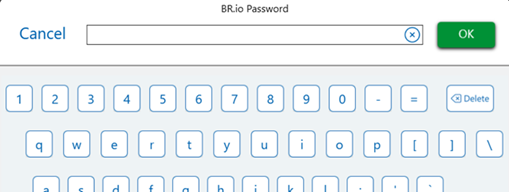
Note the following:
| ● | Entering your BR.io user credentials on the instrument does not sign you into BR.io. |
| ● | You do not need to be signed into BR.io to complete the |
| ● | You must sign into BR.io before you can see the |
On the instrument, the following status dialog box appears while the connection is being authenticated.
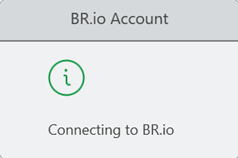
When the instrument
| ● | The instrument appears in the Instruments page, as shown below, and also as an icon in the Home page. |

| ● | The instrument shows that it is |

Note: If you experience issues with
| 5. | On the instrument, tap Back in the upper-left corner to return to the Tools screen, and then tap the Home icon in the upper-left corner to return to the Home screen. |
The