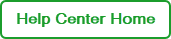Configuring a Temperature Step
A temperature step ramps to and holds a target temperature for a specified duration. You can configure a temperature step for the following block types:
| ● | 96-well |
| ● | 96-deepwell |
| ● | 384-well |
Note: Temperature steps can include a plate read (fluorescence acquisition) at the end of the step.
Temperature steps appear in the graphical display as shown below.
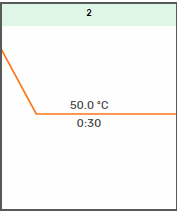
To add or edit a temperature step
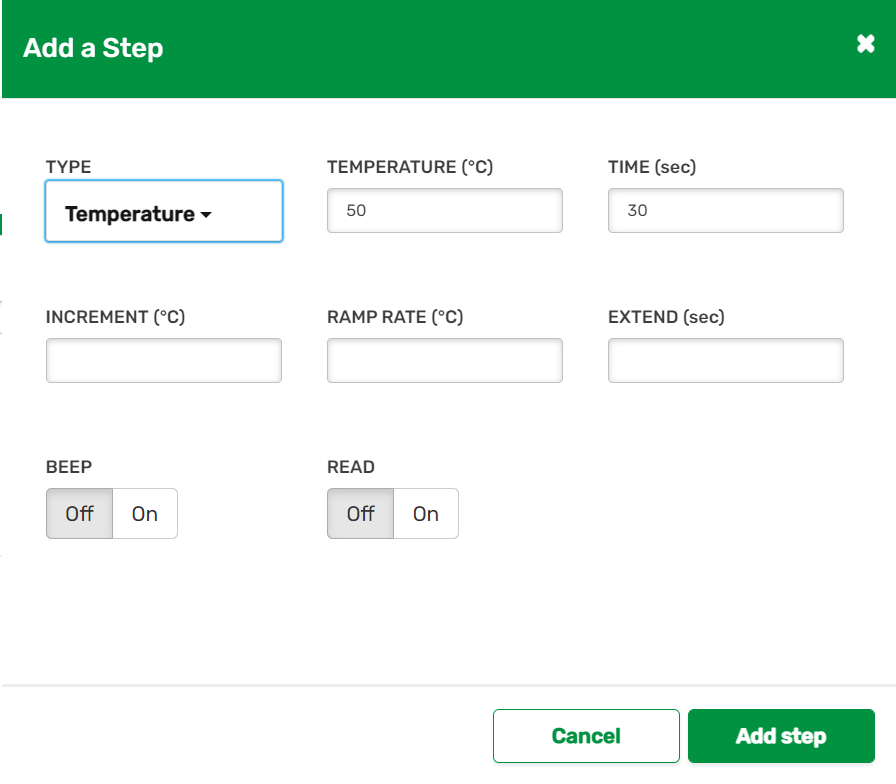
| 1. | Verify or change the existing values. The fields are explained in the following table. |
|
Parameter |
Description |
Range |
|||||||||
|---|---|---|---|---|---|---|---|---|---|---|---|
|
Temperature |
Target temperature for the step |
|
|||||||||
|
Time |
Hold time for the step, in seconds; the hold time is the duration after the block has reached the target temperature |
1–64800 sec |
|||||||||
|
Increment |
(Optional) the degrees to increase or decrease the step's temperature with each successive cycle Note: The increment is automatically set to 0 if the field is empty. |
-10 to 10° C per cycle, in tenths of a degree |
|||||||||
|
Ramp Rate |
(Optional) instructs the thermal cycler to ramp to the target temperature at the specified rate Note: The ramp rate is automatically set to the maximum if the field is empty. |
|
|||||||||
|
Extend |
(Optional) the amount of time to increase or decrease the step's hold time with each successive cycle. Note: The Extend time is automatically set to 0 if you leave the field empty. |
-60 to 60 sec per cycle |
|||||||||
|
Beep |
When set to On, a beep sounds from the instrument when it reaches the target temperature. |
On or Off |
|||||||||
|
Read |
When set to On, the CFX instrument executes a plate read (fluorescence acquisition) at the end of the step. |
On or Off |
| 2. | Click Add Step or Save Changes. |
The temperature step is added or changed
Note: The Increment, Ramp Rate, Extend, and Beep parameters appear in the protocol step details, but not in the graphical display.
| 3. | Do one of the following: |
| ● | To add another step to your protocol, and the step and select the step type. For information, see the Help page for the specified step type. |
| ● | If you are finished creating or editing the protocol, click the Add button or Save button, respectively. The Manage |