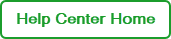Creating and Using Run Templates
Run templates provide a simplified workflow for creating CFX Opus PCR system runs using predefined settings for the protocol, plate layout, and analysis.
Important: You can create run templates from completed CFX runs only. When you create a template, BR.io copies the protocol, plate settings, and plate layout, and analysis settings to the template. You must make all necessary changes before you click the Create run template button.
The following icon indicates the file is a template:
![]()
Creating a Run From a Template
When you create a run from a template, you can enter a list of unknown samples to be automatically applied to the plate layout.
The following restrictions apply:
| ● | You can only add samples to a run created from a template. The experiment configuration cannot be modified. |
| ● | An error message appears if you try to open the template from the Home or Files pages. |
| ● | You must create a run from a template to view the template protocol and plate settings You can view Analysis settings only after the run is completed on the instrument. |
| ● | You can create a run from a template within the BR.io Cloud platform only. You cannot run a template on the CFX instrument. |
| ● | If the sample list contains fewer samples than the template accepts, you must clear unused wells after you save the run. |
To open the file and enter sample names
| 1. | Click the Create icon in the left panel. |
| 2. | Under Define Your Experiment, click Create New CFX Run from Template. |
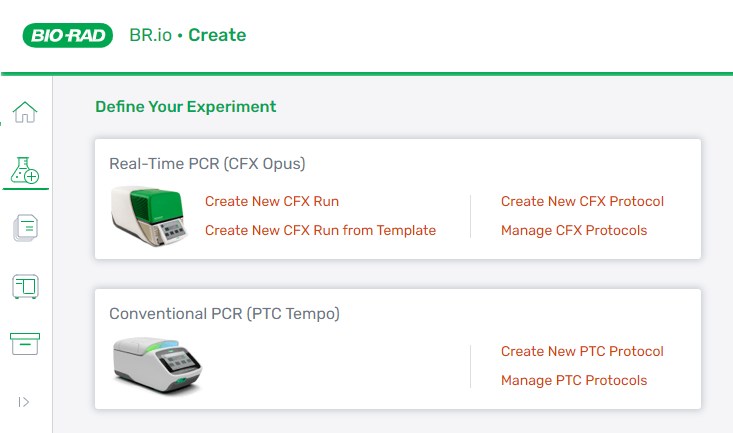
| 3. | From the Select a Run Template dropdown list, select a template for your experiment. |

| 4. | Click Continue to Plate Setup. |
The template opens in Plate mode. The Quick Save and Clear buttons are disabled in the template view, and sample names are shown as placeholders.
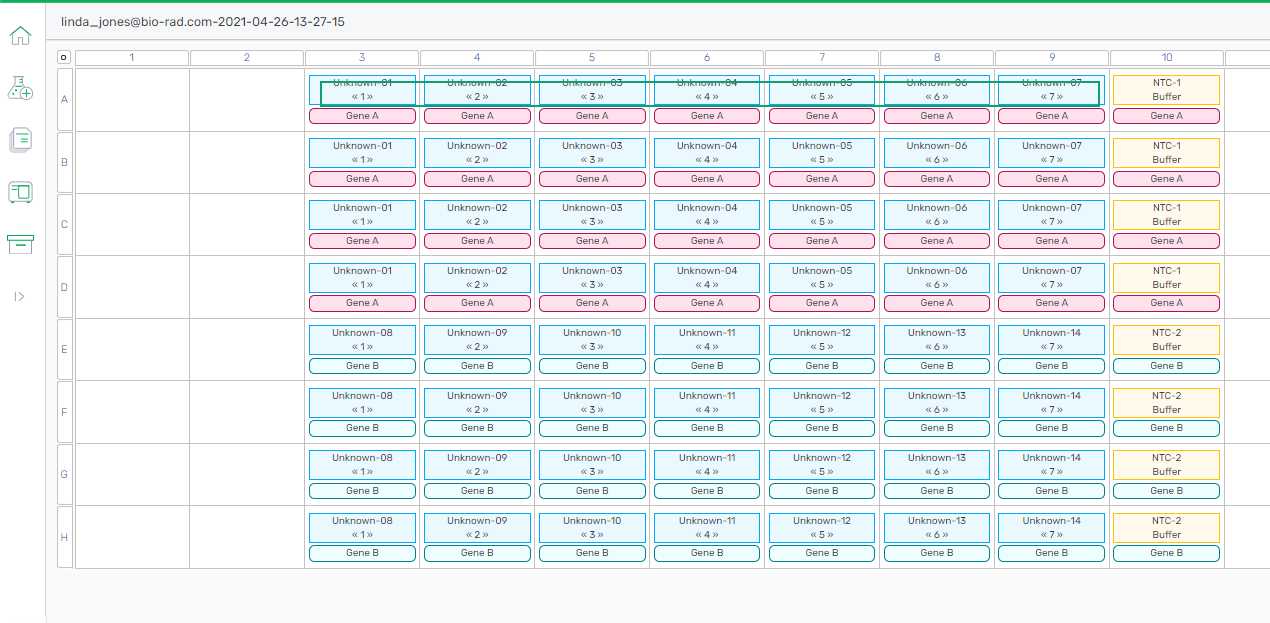
| 5. | To enter sample names: |
| a. | Enter sample names into a file (text or spreadsheet) and continue to Step 5.b., or type the names directly into the field and go to Step 6. |
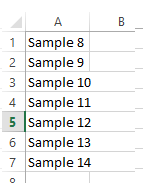
| b. | Copy the content from the file and then paste it into the Sample List field. The placeholder text is overwritten by the samples names. |

If you remove a sample name from the list, the name is removed from each applicable well. If you enter too many sample names, an error message appears below the Sample List field.
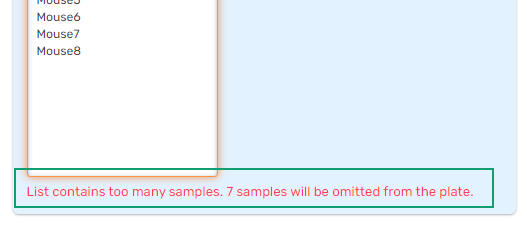
| 6. | (Optional) Click Run to update the run file name. |
| 7. | Click Save Run to save the run as a pending run. |
For information on CFX Opus PCR system, see the CFX Opus 96 and CFX Opus 384 Real-Time PCR Systems Instrument Guide (#10000119983).