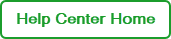Selecting a Protocol
Important: For in-progress and completed CFX runs, this page displays the protocol used to execute the run on the instrument, including any modifications made from the instrument. It cannot be modified.
To select a protocol for a pending run
| 1. | Click the Select a Protocol drop-down arrow on the right, and select a protocol. |
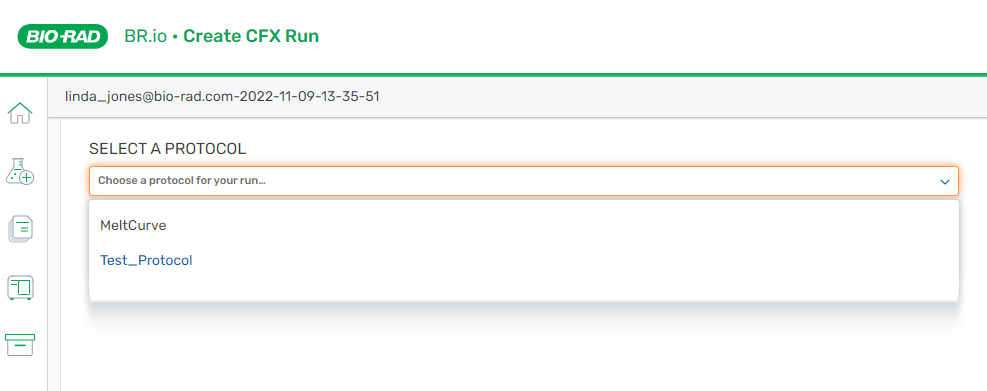
The selected protocol appears in the page. The run setup order appears in the bottom navigation bar, with the active process highlighted.
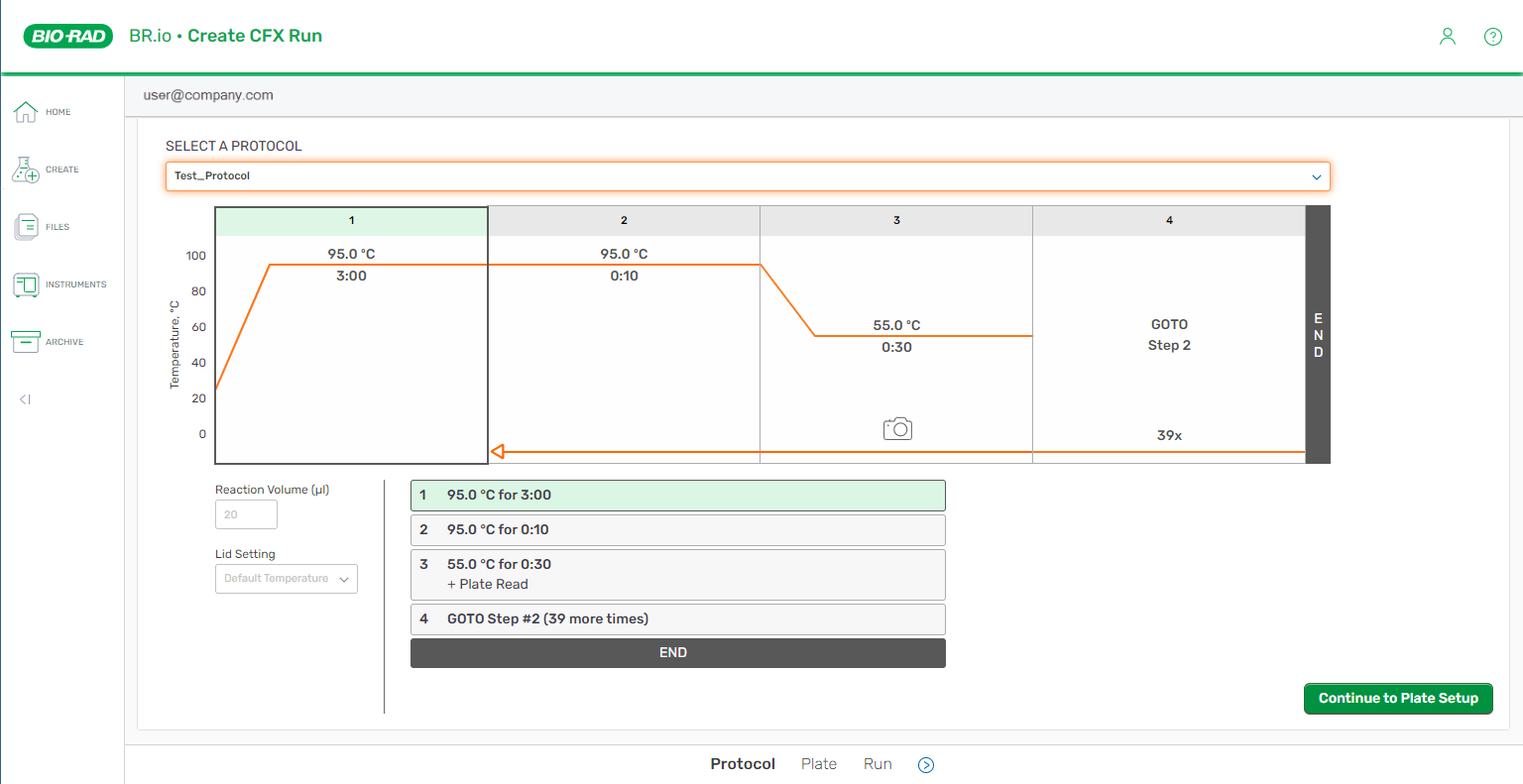
| 2. | Review the protocol to make sure it is appropriately configured for your run. |
Note the following:
| ● | You cannot modify the protocol in this view. If changes are required, you can either select a different protocol from the dropdown list, or you can return to the Create page and use the Protocol Manager to make your changes. |
| ● | If you choose to modify the protocol, you must select the protocol again when you return to this view. You can also change the protocol settings from the instrument. For information, refer to the CFX Opus 96, CFX Opus 384, and CFX Opus Deepwell Real-Time PCR Systems Instrument Guide (catalog no. 10000119983). |
| ● | When editing a pending run that was previously saved, the name of the protocol that was selected when the run was created is displayed in place of the drop down. If you wish to select a different protocol to use for the run, click the Change link. |
Note: You cannot modify a protocol in a shared project folder if another user is modifying it. For more information, see Managing File Conflicts in an Organization Project.
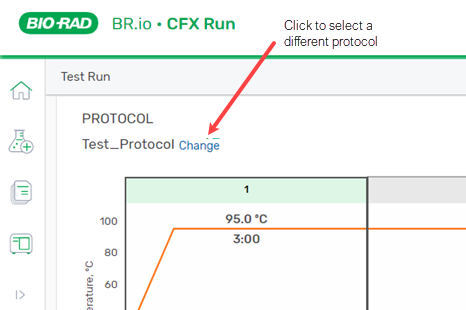
| 3. | Continue to Editing the Plate. |