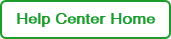Signing up for a BR.io Account
To access BR.io, you must sign up for a BR.io user account. For added security, BR.io requires you to validate your email address before you can log into the application.
Tip: After you create your BR.io account and log in, you can request inclusion in the Early Access Program to provide feedback on BR.io features. For information, see Early Access Program.
To register and validate a user account in BR.io
| 1. | Enter the following URL into the browser address field and press Enter. |
https://www.br.io
The BR.io landing page appears.
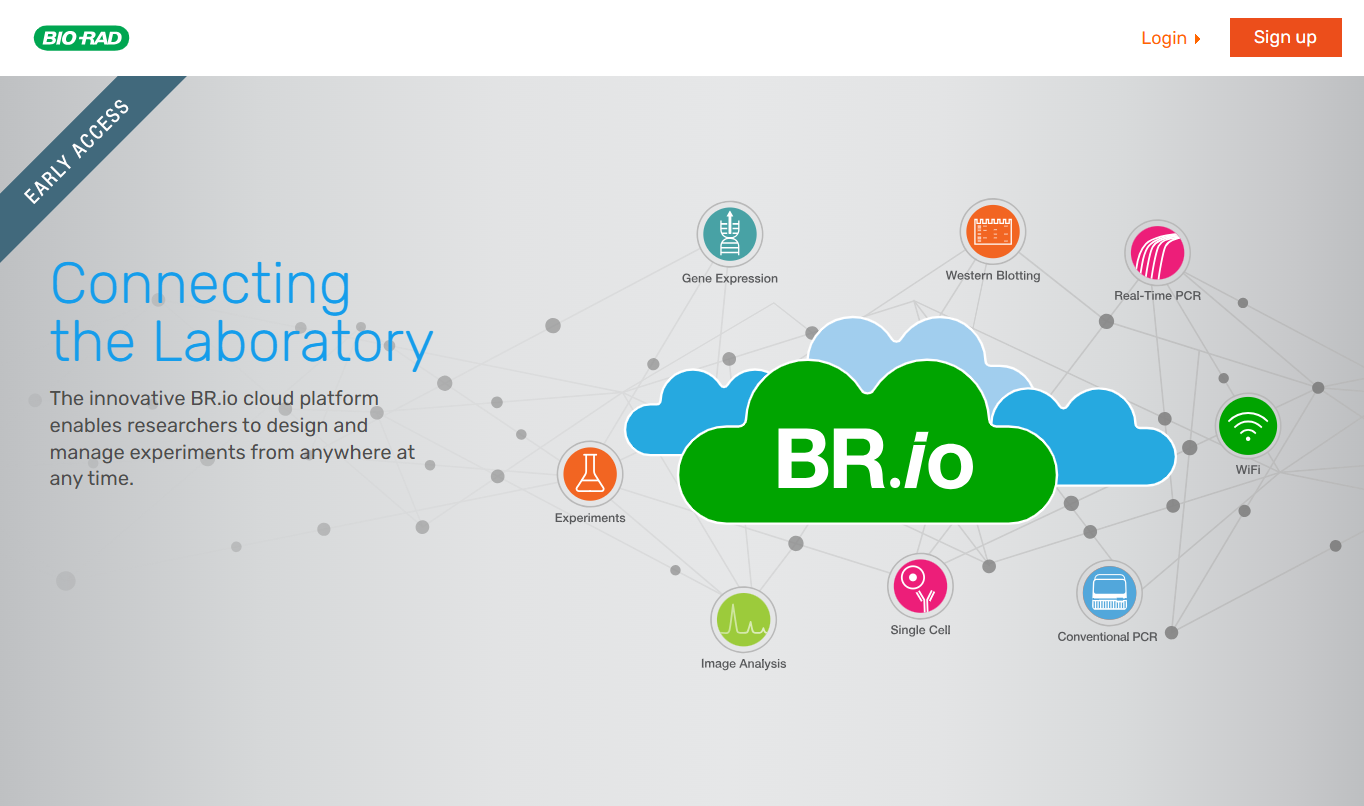
| 2. | Click Sign up and enter the following: |
| ● | Your name |
| ● | Your email address in all lower case letters |
| ● | A password that conforms to the requirements. |
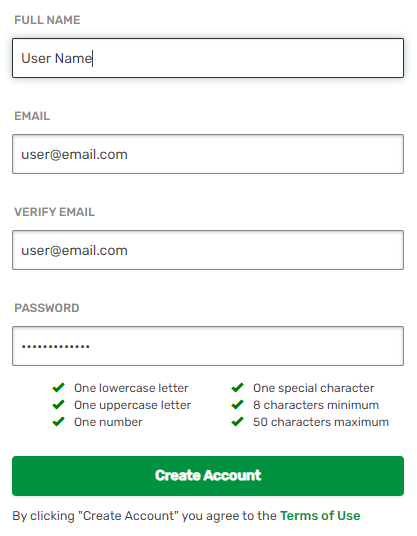
Note the following:
| ● | If your email address is already in the system, BR.io displays a message stating that an account for the email already exists. Skip to the last step to log in with your existing credentials. |
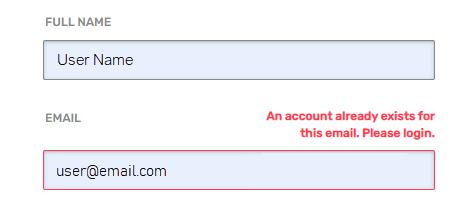
| ● | If you mistype the email address, BR.io prompts you to correct it. |
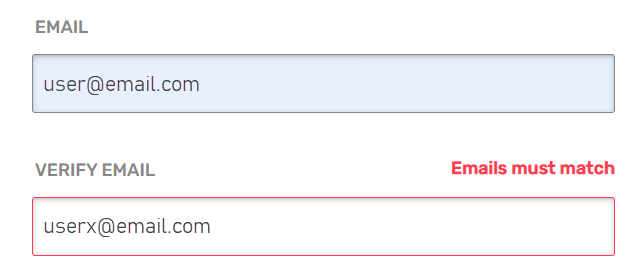
| ● | Password requirements are shown with a red x below the Password field. |
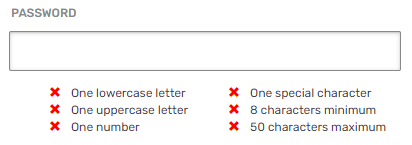
| ● | Each red x changes to a green check mark when the requirement is satisfied. |
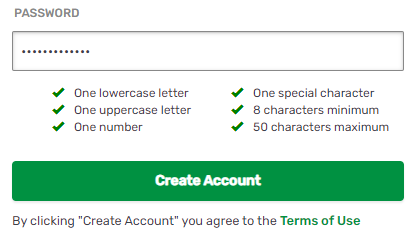
| 3. | Before you click Create Account, click the Terms of Use link under the Create Account button and read the information on the page. |
Important: When you click Create Account, your agreement to the Terms of Use is confirmed.
| 4. | Click Create Account. |
BR.io displays the following message:
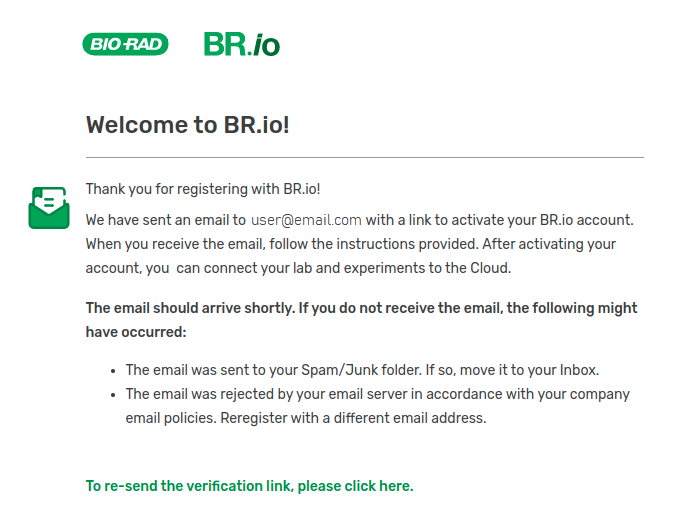
| 5. | Locate and open the email from no-reply@br.io with the BR.io – Please confirm your email subject line (see below). |
Notes:
| ● | If you can’t find the email in your Inbox, check your Spam or Junk folder. |
| ● | If you did not receive the email at all, follow the instructions in the Welcome message (see above). |
| ● | If the link has expired, click the green re-send link in the Welcome message to request another verification email. |
Important: Only the link in the most recent verification email is valid. Delete the earlier email to avoid confusion.
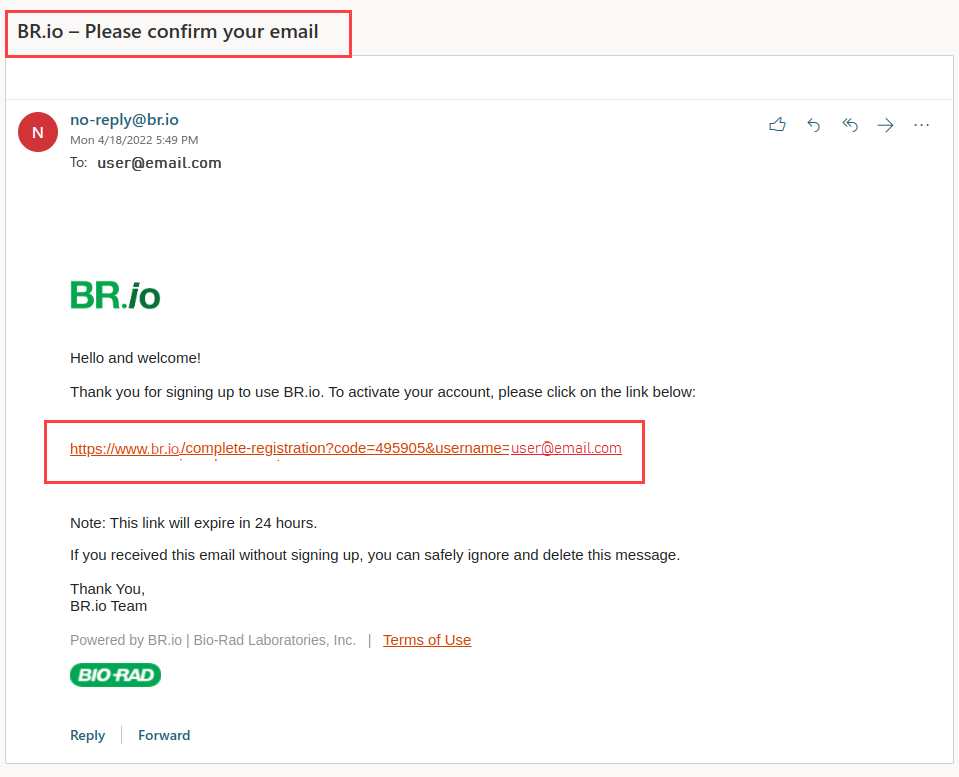
| 6. | Click the link in the email to verify your email address. |
The Login fields appear, with Verified appearing above them.
| 7. | Log in with your user name and password. For information, see Logging Into BR.io. |
If you forgot your password, see Resetting Your Password.