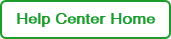Resetting Your Password
If you have forgotten your existing password, you can request a password reset email from the BR.io Login page.
Note: If you know your password, but want to change it, see Changing Your Password.
To reset your password
| 1. | In the upper-right corner of the initial landing page, click Login. |
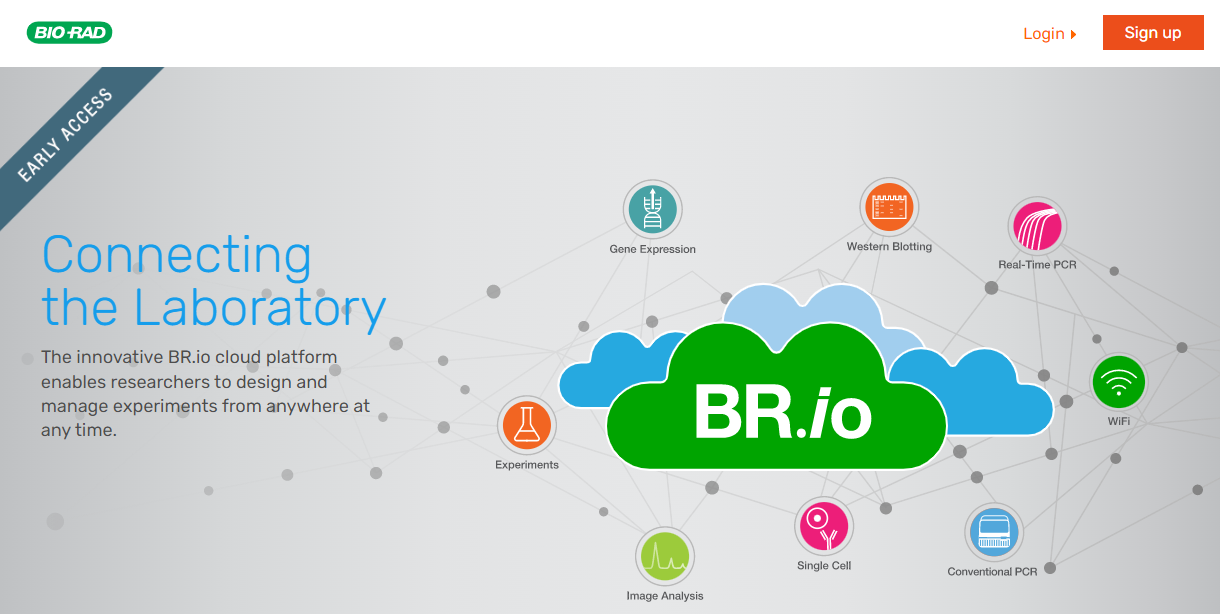
| 2. | When the Login page appears, enter your email address and then click the Forgot your password? link. |
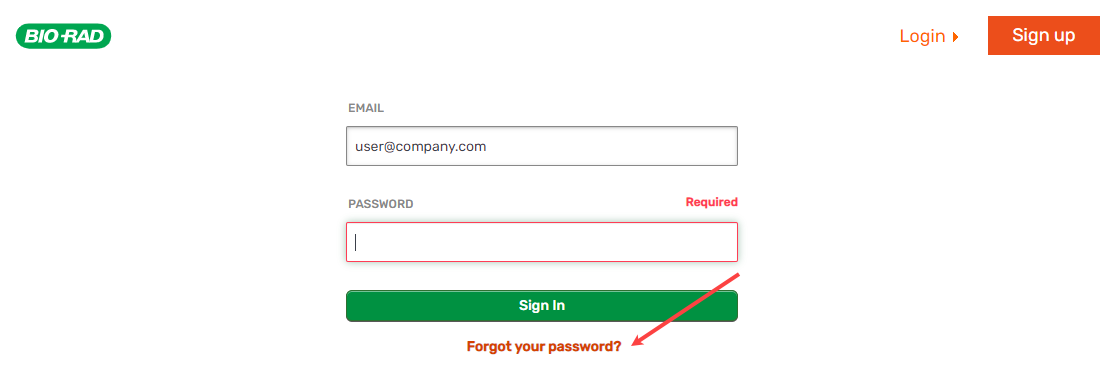
A message appears, advising you to check your email.
Important: The email should arrive in your email Inbox in less than five minutes. If it does not, see Not receiving password reset emails.
| 3. | Open the password reset email and click the hyperlink. |
Note: Some email providers disable hyperlinks in emails. If such is the case, copy the link text and paste it into the browser address field, and then press Enter on your keyboard to open the Reset Password page.
| 4. | Enter a new password in the New Password and Verify New Password fields. |
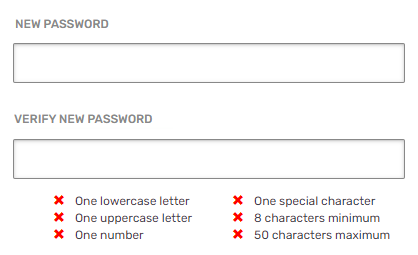
Note: The password must be at least 8 characters long (and no longer than 50 characters), and contain at least one upper case letter, one lower case letter, one number and one special character.
One of the following occurs:
| ● | If your password is acceptable, green check marks replace the red x’s and you can continue to step 6. |
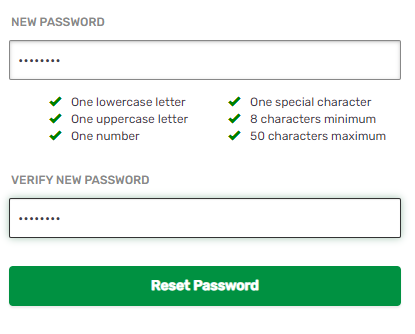
| ● | If not, the elements that are not acceptable are still marked with a red x, and you must correct them before you can continue to step 6. |
| 5. | Click Reset Password. |
The Password reset successful message appears in the Login page and BR.io sends a confirmation email.
| 6. | Log into BR.io using your new password. |